OpenType in Adobe Creative SuiteThe Raiders of The Lost Glyphs Pt. 1

The location of OpenType features in the various programs of the Adobe Creative Suite is not always logical nor consistent, which is why some can be difficult to find and are rarely used. That is a shame, because they can make your life so much easier and allow for better, professional typesetting. A lecture of mine made me decide to dedicate a post to this topic. Although I have talked in the past at TypeCon, a couple of ATypI conferences, and Typo Berlin, I only started doing presentations for non-type-centric audiences two years ago – for now art and design schools and a mini-conference organised by a paper company. For these I assembled a lecture about Type Selection (I never "write" lectures; I just gather lots of images and then talk about what's on the screen). Stephen Coles also presented it at Justified West, last year's one-day typographic event organised by Langara College in Vancouver, BC, Canada. With everything currently being written on how to properly use fonts it's surprising how little attention is spent to the actual selection of typefaces. Along the way this introductory presentation touches upon various aspects of digital type, one of them being the OpenType font format.

One of the criteria for selection I touch upon is the completeness of the character set and the availability OpenType features. I noticed many people know little about the the possibilities of feature-rich OpenType fonts, and a recurring question after my talks is where the OpenType features can be found. At my last presentation I even had to pause halfway through and pop open Adobe Illustrator and InDesign to show all the relevant windows and menus. So I thought – well, I write for this blog, so why not dedicate an entry to this? It might become quite extensive, yet as this is going to be a reference post let's consider it a work in progress. I will spotlight where OpenType features can be accessed in the Adobe Creative Suite programs Adobe InDesign, Adobe Illustrator, and Adobe Photoshop. CS4, not CS5 unfortunately, as I refuse to go along with Adobe's upgrade craze. Nor QuarkXPress: I don't own a license and haven't worked with it for years. I know they're "Revolutionizing Publishing. Again." (yawn), but it's too little, too late for me.
When reading this post please keep in mind I am a regular user just like you. Do not hesitate to correct me or point out anything that may be missing. And if there are significant differences in CS5 let me know.
Adobe's Implementation of OpenType Features In Creative Suite
The main problem with OpenType features is that they are not always easy to find. The location where they need to be accessed from is not very consistent – they are strewn out over different menus, some of them up to three levels deep, and some not even in the OpenType menu but in the general Character window. Furthermore those menus are not consistent throughout the different Adobe CS programs, which is a bit peculiar for a suite of programs that boasts seamless integration. Worst of all some features are even entirely missing in Photoshop, most notably something as crucial as the Glyphs window.
The Glyphs window
From the FontShop Glossary:
Glyph– Every character in a typeface, (e.g: G, $, ?, and 7), is represented by a glyph. One single type design may contain more than one glyph for each character. These are usually referred to as alternates.

Accessing the Glyphs window inAdobe InDesign CS4.
Typeface:Capsa

Accessing the Glyphs window inAdobe Illustrator CS4.
Typeface:Capsa
The Glyphs window is a fantastic tool, as it allows you to find every single glyph present in an OpenType font. This window is completely separate from the OpenType window, and can be accessed via the Type menu. Its location, appearance, and behaviour are identical in InDesign and Illustrator.

Selecting alternate glyphs for the numeral four.
Typeface:Capsa
In its default state the Glyphs window shows all the available glyphs in the selected OpenType font. The glyphs can be sorted either by CID/GID (Character Identifier/Glyph Identifier, as seen in ISO standards), or by Unicode number. Any glyph with alternates has a little fly-out arrow at the bottom right; clicking the glyph area and holding down the mouse button reveals alternates present in a one-to-one substitution feature. As Kent Lew points out in the comments, unfortunately these do not support many-to-one substitution. Clicking the lowercase "f" for example will not yield any of the f-ligatures, only the small cap "f".

Narrowing down the display in the Glyphs window to only the Discretionary Ligatures.
Typeface:Capsa
To facilitate finding specific glyphs the window can be made to show only a subgroup, for example Currency or Discretionary Ligatures. You can even compose your own custom Glyph Set. Selecting Show/Hide Options reveals a list of recently used glyphs at the top of the window.

The Recently Used: list at the top remembers all glyphs selected through the Glyphs window, even glyphs from other fonts.
Typefaces:Capsa & FF Dingbats 2.0
Although it is very handy for looking up glyphs that are difficult to access through the OpenType features, inserting glyphs through the Glyphs window has its limitations. For starters it understandably is only manageable for short portions of text. More importantly the substituted glyphs are static. When accessing alternate glyphs by selecting the corresponding feature in the OpenType menu you can toggle back and forth. However when alternate glyphs have been selected through the Glyphs window this is not possible.
The biggest problem though is that for some reason Adobe decided not to incorporate a Glyphs window in Photoshop (yet other OpenType functionality is available). As a result a number of glyphs cannot be accessed by any means. The only workaround I can think of is switching to either InDesign or Illustrator, input the text with the desired glyphs there, then copy it and paste it in Photoshop. Not very practical, but it works for me.
The Character window
From the FontShop Glossary:
Character– Any letter, numeral, punctuation mark, and other sign included in a font. Some characters can be represented by more than one glyph.


The Character window and fold out menu inAdobe InDesign CS4. All Caps, Small Caps, Superscript, and Subscript can also be selected by clicking the corresponding icons in the Character tool bar at the top.

The Character window and fold out menu inAdobe Illustrator CS4.

The Character window and fold out menu inAdobe Photoshop CS4. All Caps, Small Caps, Superscript, and Subscript can also be selected by clicking the corresponding icons in the lower part of the window.
As I mentioned before there are a number of OpenType features that can be accessed from the Character window. Without going too much into detail those are features that were already available in the pre-OpenType days, like small caps, superscript, ff-ligatures, and so on. Back then they were substituted from the Expert fonts, and if those were unavailable glyphs from the standard character set were distorted to approximate the desired effect. The danger with these options is that – even with OpenType fonts nowadays – not all of them produce the correct results. You have to know which ones you can use, and which ones you should avoid.

Typeface:Fresco OTF Pro
All Capsalways work fine: the lowercase are substituted by the capitals, and those are of course included in the fonts. Unless it's an all lowercase or unicase design, smartypants.

If the font doesn't contain specifically designed small caps [2], selecting Small Caps will create downscaled regular caps that look too light and narrow [1] (simulated in this example).
Typeface:Fresco OTF Pro
Small Capshowever are only displayed correctly if they were designed and present in the selected font – can't show something that isn't there –, otherwise the software uses downscaled regular caps. In that case the small caps look too light and narrow, and are perfect replicas of the capitals.

When selecting Superscript [1] in the Character window you get downscaled and raised standard numerals. Selecting Superscript/Superior [2] or Numerator [3] in the OpenType window produce the properly designed glyphs.
Typeface:Garamond Premier Pro
You should never use theSuperscriptandSubscriptCharacter menu items.They produce typographically incorrect results, even when properly designed superior and inferior numerals are present in the font. Selecting Superscript in the Character menu produces downscaled and raised numbers, while selecting Superscript/Superior or Numerator in the OpenType menu produces the correct glyphs. Same deal for Subscript, versus Subscript/Inferior or Denominator respectively.
OpenType Features
Next episode we will dive into advanced OpenType features – where to find them and how to use them.
Header image:Harrison Ford as Indiana Jones in Raiders Of The Lost Ark by Steven Spielberg.






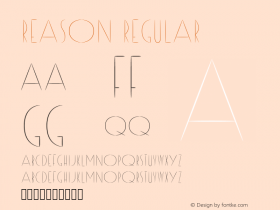
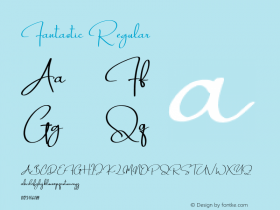
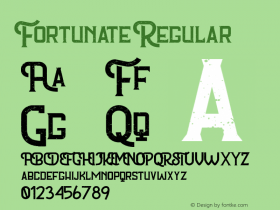
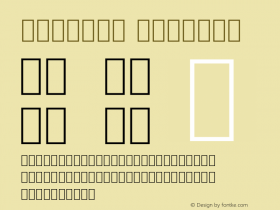
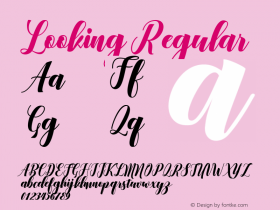

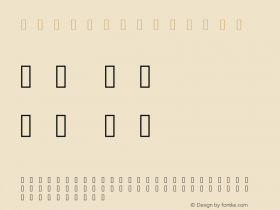

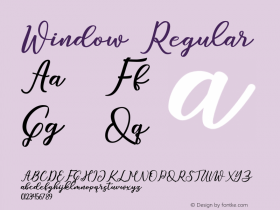


















 闽公网安备35010202000240号
闽公网安备35010202000240号